MAKLUMAT DIRI
Nama : Muhammad Haziq Bin Mohd Rohaizad
No. Kad Pengenalan : 930303-10-6365
Alamat Tetap : No 201 blok 17 jalan pinang 18/3 seksyen 18 Shah Alam
E-mail No.HP : haziqrohaizad93@gmail.com/0173094747
No. Tel Rumah : 03-55412232
Tarikh lahir Umur : 03/03/1993
Jantina : Lelaki
Lesen Kenderaan : Tiada
Taraf Perkhawinan : InsyaAllah akan kahwin
Warganegara : Malaysia
Bangsa : Melayu
Agama : Islam
LATAR BELAKANG PENDIDIKAN
|
ü
TAHUN 2000 - 2005 SEKOLAH RENDAH KEBANGSAAN
SEK.18 SHAH ALAM
ü
TAHUN 2006 - 2010 SEKOLAH MENENGAH KEBANGSAAN SEK.18 SHAH
ALAM
TARAF PENDIDIKAN
|
ü TAHUN
2010 - SIJIL PELAJARAN MALAYSIA(SPM) LULUS
ü TAHUN
2008 - PENILAIAN MENENGAH RENDAH(SPM) LULUS
ü
TAHUN 2005 - UJIAN PENILAIAN SEKOLAH
RENDAH(UPSR) LULUS
MINAT DAN HOBI
|
ü
Bermain permainan video diwaktu lapang
ü Online
twitter
ü Petang
main bola sepak
ü Melukis
(tengok mood)
KEMAHIRAN INTERPERSONAL
|
ü
Boleh bekerjasama
ü
Mudah berintraksi
ü
Senang untuk memahami sesuatu kerja
AKTIVITI KO-KURUKULUM
|
ü
TAHUN 2009 – SIJIL KHUSUS LATIHAN MANDI JENAZAH
KEBOLEHAN
|
Pemahaman dan pertuturan
ü
Bahasa Melayu - Menulis dan Menbaca
ü
Bahasa Inggeris - sederhana
Perisian Yang Biasa
Digunakan
ü
MS.Word, Ms. Excel, Ms. Power Point,
ü
Internet
Kebolehan Menaip
ü
1 Minit = 25 Patah Perkataan
ü
15 Minit = 1 Perenggan
ü
45 Minit = 1 muka Surat
PENGALAMAN KERJA
|
1) Nama
jawatan yang disandang semasa bekerja.
2) Kemahiran
:-
ü Boleh
mengangkat barang berat
ü Costumer
servis
ü Check
in dan check out barang
RUJUKAN
(ENCIK
KHAIRUL)
Alamat
rumah H : Taman
Indah setia Jaya
DAN NO.TELEFON( : 016-4646232
Question 1
How to insert picture
 Select the From file option.
Select the From file option.
 Select the right folder where the picture is located.
Select the right folder where the picture is located.
For the picture above, it's about the C: drive. select the letter of the reader or you know that there is a picture.
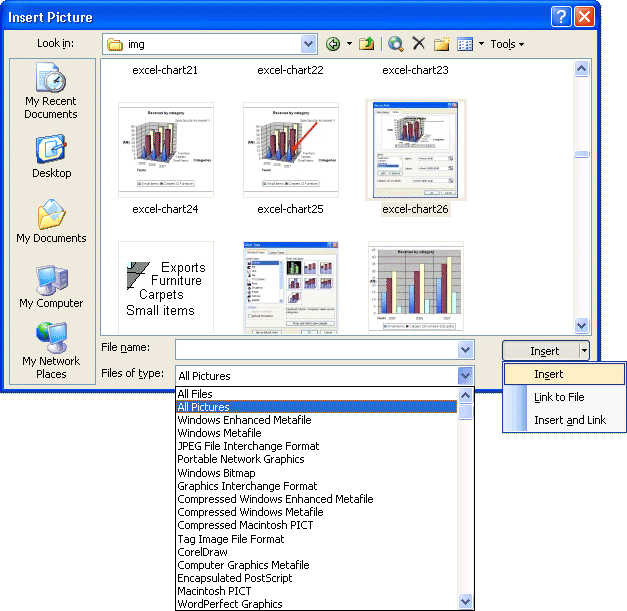
Here is the list of the available pictures. You have a preview of the picture in the column of the centre to make sure that you select the good picture.
 Click on the name of the picture that interests you.
Click on the name of the picture that interests you.
 Press the Insert button.
Press the Insert button.
Question 2
How to use bullet and numbering
· Use the convenient Bullet and Numbering libraries Use the default bullet and numbering formats for lists, customize the lists, or select other formats from the Bullet and Numbering libraries.

Question 3
How to insert the symbol

DAN NO.TELEFON( : 016-4646232
Question 1
How to insert picture
For the picture above, it's about the C: drive. select the letter of the reader or you know that there is a picture.
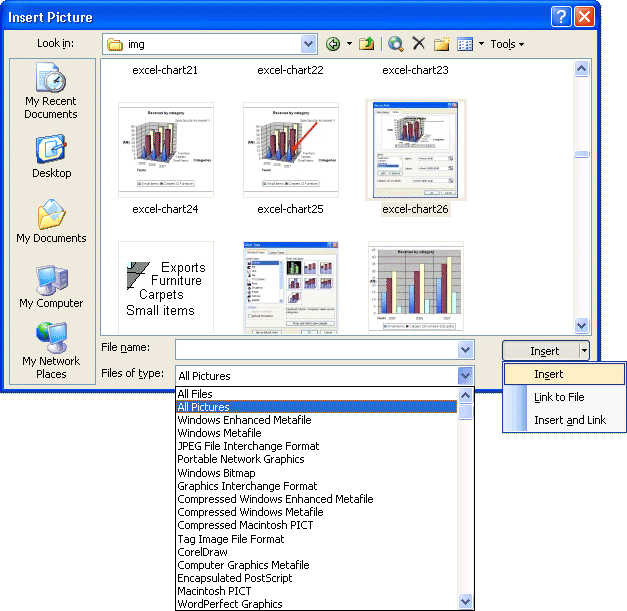
Here is the list of the available pictures. You have a preview of the picture in the column of the centre to make sure that you select the good picture.
Question 2
How to use bullet and numbering
· Use the convenient Bullet and Numbering libraries Use the default bullet and numbering formats for lists, customize the lists, or select other formats from the Bullet and Numbering libraries.
·
F

· ·
· Format bullets or numbers Format bullets or numbers differently from the
text in a list. For e example, click a number and change the number color for the
entire list, without making changes to the text in the list.
Question 3
How to insert the symbol
- Position the insertion point where you want the bullet to appear.
- Choose Symbol from the Insert menu. Word displays the Symbol dialog box. (See Figure 1.)

- Use the Font drop-down list to select the font you want to use for the bullet.
- Double-click on the bullet character you want inserted.
- Click on Close.
Figure 1. The Symbol dialog box.
Conclusion
As my conclusion , after doing this assignment I can know a little bit more about how to using blog. So then, I can adopt this skill during my daily typing on social network as blogger, twitter and etc. I am enjoying what i had learning from this assignment. Thank you :)


No comments:
Post a Comment